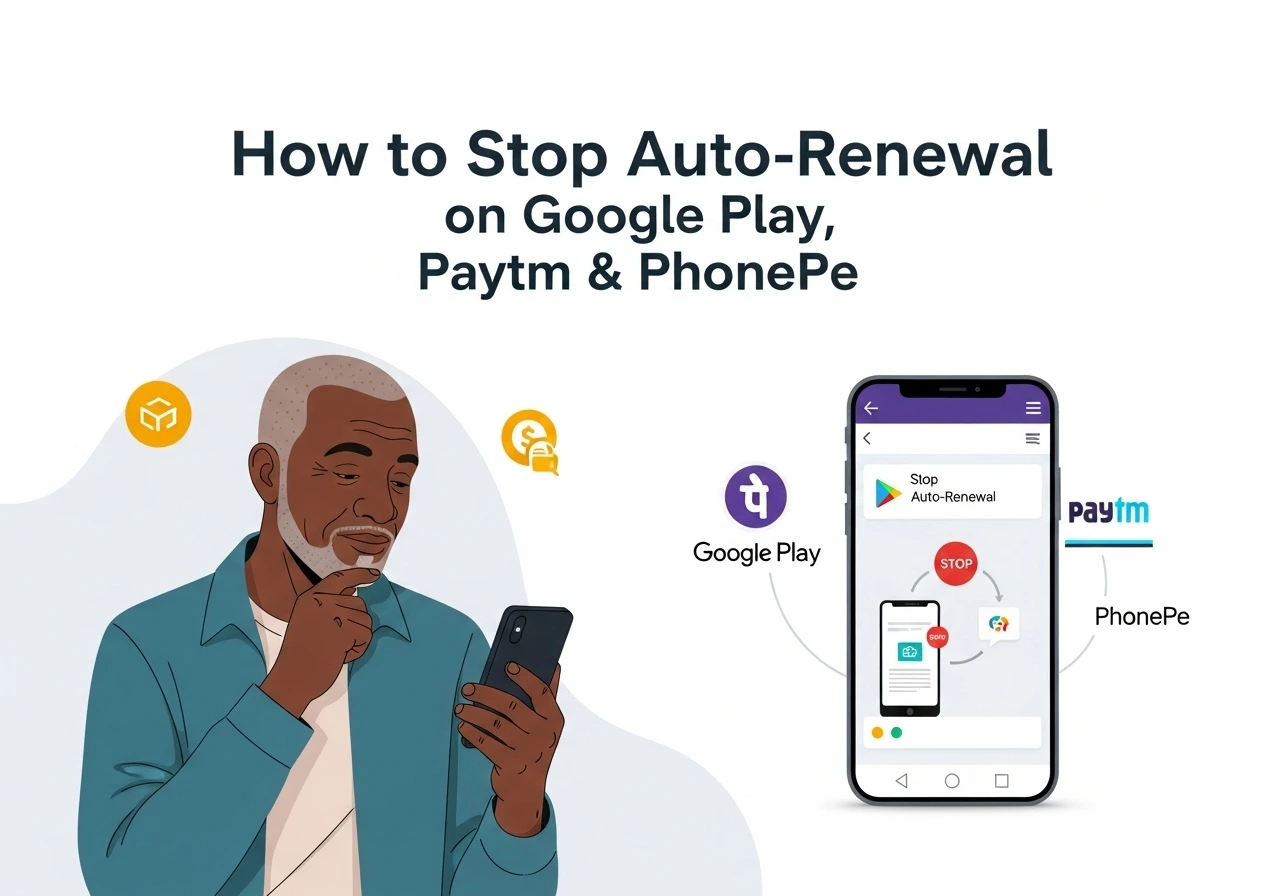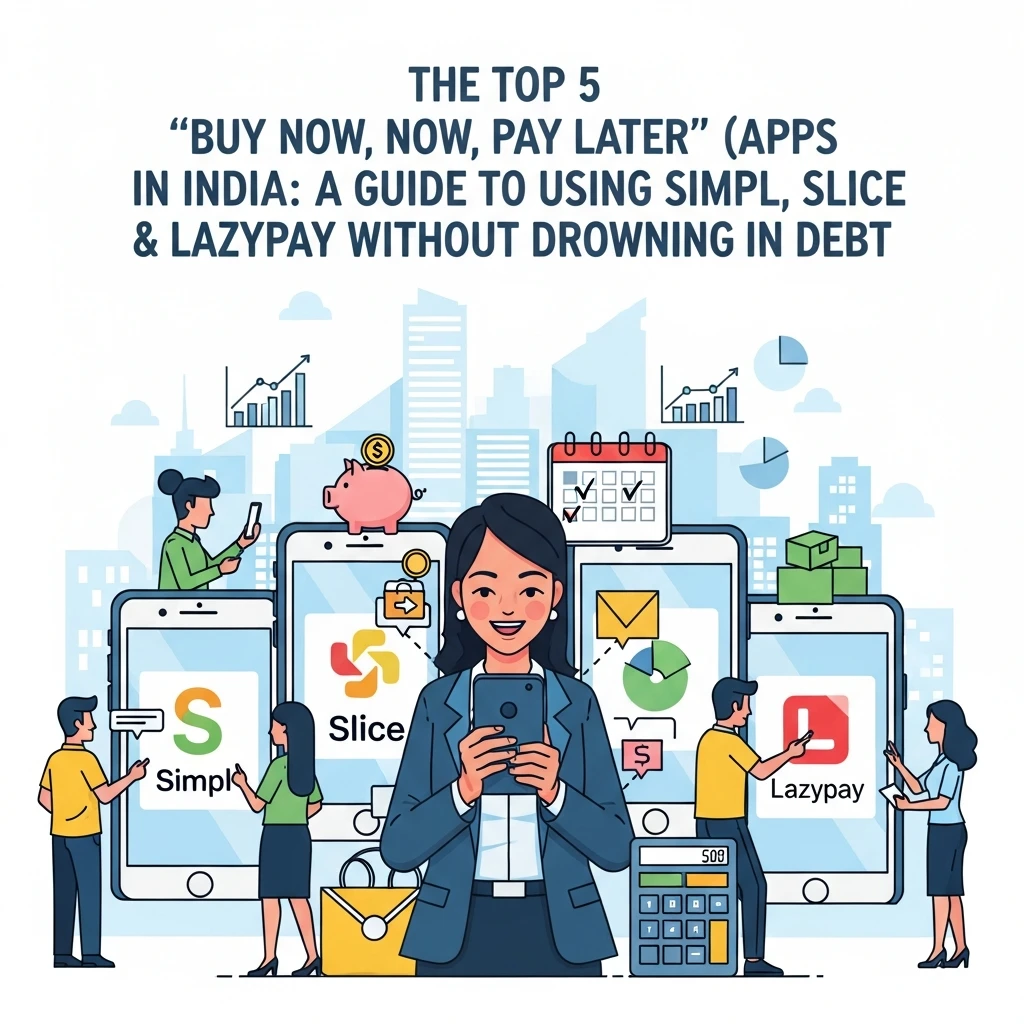How to Cancel Apple Subscriptions in India (iPhone, App Store & More)
By Amandeep Singh
Founder, CancelMates. Helping Indians save money by managing their subscriptions.
Did a mysterious ₹129, ₹699, or another unexpected charge from Apple just hit your bank account? You're not alone. Whether it’s a free trial you forgot about or a service you no longer use, cancelling Apple subscriptions for Apple Music, iCloud, TV+, or other App Store apps can be confusing.
This definitive guide provides easy, step-by-step instructions with pictures for every device, ensuring you can stop unwanted charges for good.
In a Rush? Here’s the Quick Answer
- On iPhone/iPad: Go to
Settings> TapYour Name>Subscriptions. - On Mac: Open the
App Storeapp > ClickYour Name>Account Settings>Subscriptions>Manage.
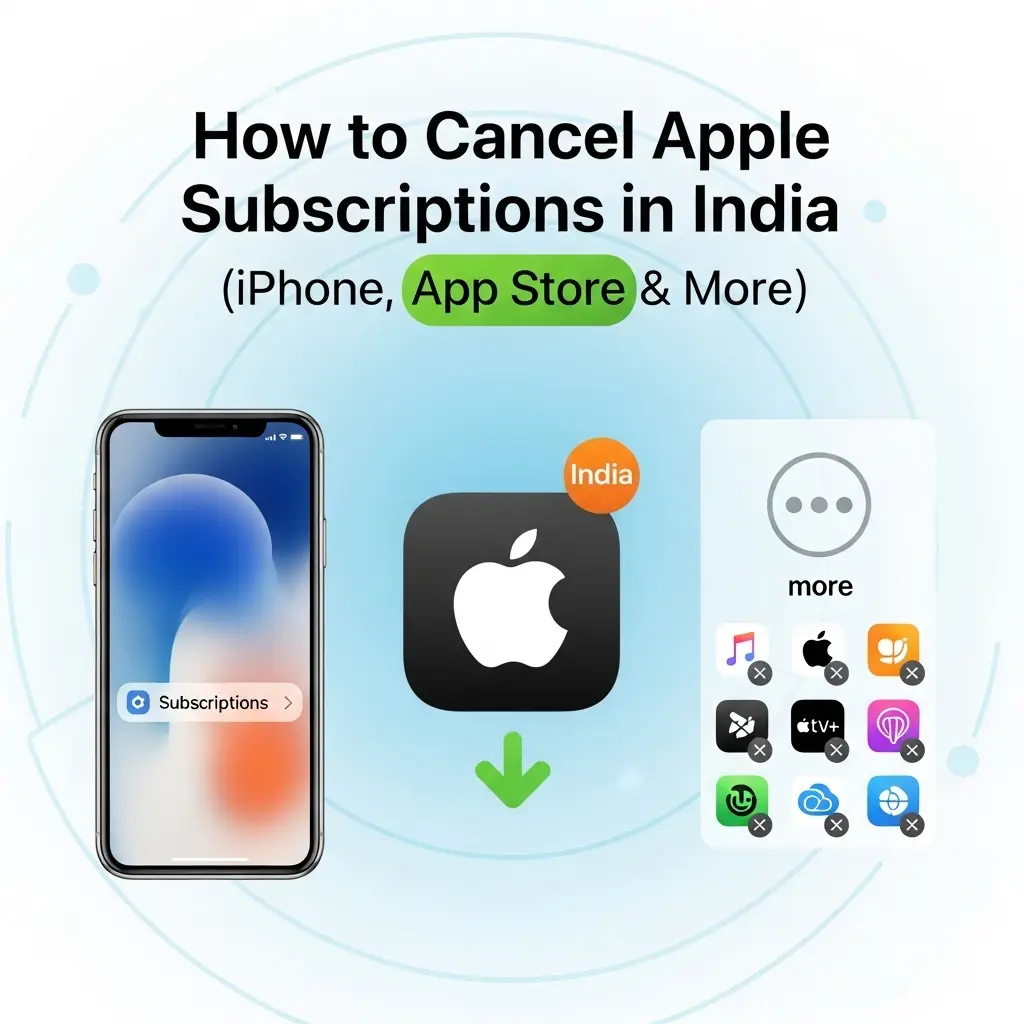
The subscription management screen is where all the magic happens.
Table of Contents
Quick Cancellation Guide by Device
Don't want to read all the details? Use this table to find the exact steps for your device at a glance.
| Your Device | The Critical Path |
|---|---|
| 📱 iPhone or iPad | Settings > [Your Name] > Subscriptions |
| 💻 Mac | App Store > [Your Name] > Account Settings > Subscriptions |
| 🖥️ Windows PC (Using Apple Music/TV App or iTunes) |
App/iTunes > Account > View My Account > Subscriptions |
| 🤖 Android (For Apple Music, etc.) |
Google Play Store > Payments & subscriptions > Subscriptions |
1. How to Cancel on an iPhone or iPad (with Pictures)
This is the most common method. Follow these steps carefully.
- Open the Settings app on your iPhone or iPad. It's the grey gear icon on your home screen.
-
Tap your Apple ID profile (your name) at the very top of the Settings screen.
[Screenshot: iPhone Settings screen with a red box around the Apple ID/user name section at the top.] -
On the next screen, tap on Subscriptions.
[Screenshot: Apple ID screen with a red arrow pointing to the 'Subscriptions' button.] - You'll see a list of all your active and expired subscriptions. Tap the one you want to cancel.
-
Scroll to the bottom and tap the red Cancel Subscription button. If you only see a "Resubscribe" option or an expiry date in red, it means the subscription is already cancelled and will not renew.
[Screenshot: Subscription detail page with a red box around the 'Cancel Subscription' button at the bottom.]
2. How to Cancel on a Mac
- Open the App Store app on your Mac.
- Click your name/profile in the bottom-left corner. If you're not signed in, do so now.
- Click Account Settings at the top right of the window.
- Scroll down until you find the Subscriptions section, then click Manage.
- Find the subscription you want to end and click Edit, then select Cancel Subscription.
3. How to Cancel on a Windows PC
On a Windows PC, you must use either the Apple Music/TV app or the older iTunes application.
- For the new Apple Music or Apple TV app: Open the app, click your name at the bottom of the sidebar, and select 'View My Account'. Scroll down to the Settings section, find 'Subscriptions', and click 'Manage'. From there, you can cancel.
- For older iTunes for Windows: In the menu bar at the top, go to
Account→View My Account. Scroll down to 'Settings', find 'Subscriptions', and click 'Manage' to cancel.
Can't Find Your Subscription? (Common Fixes)
This is a very common problem. If you don't see the subscription in your list, it's almost always one of these four reasons:
- You're signed into the wrong Apple ID. Many people have an old Apple ID with a different email. Search all your email inboxes for "receipt from Apple" to find the one that's being charged. Then, sign in with that Apple ID.
- The subscription is part of Family Sharing. If a family member is the "Family Organizer" and they subscribed to the service, only they can cancel it from their account. You will not see the option to cancel on your device.
- You subscribed directly from the company's website. If you signed up for Netflix, Spotify, or Disney+ on their website (not through the App Store), you must go to their website to cancel. It will not appear in your Apple subscriptions.
- You subscribed via Google Play (on an Android device). If you use Apple Music on an Android phone, you might be billed through your Google Play account. You'll need to cancel it in the Google Play Store app.
5. What Happens After You Cancel?
- You can still use the service: You will have access to the subscription until the end of the current billing period. For example, if your subscription renews on the 30th and you cancel on the 15th, you can still use it for the next 15 days.
- What happens to iCloud data: If you cancel your iCloud+ storage plan and your data exceeds the free 5GB limit, Apple will not immediately delete your data. However, syncing and backups will stop working until you free up space.
- What happens to Apple Music/TV downloads: You will lose access to all downloaded songs and shows. They are tied to an active subscription and will become unplayable after it expires.
6. Frequently Asked Questions (FAQ)
Q: How do I cancel a free trial so I don't get charged?
A: Follow the exact same steps above. Apple recommends cancelling at least 24 hours before the trial is set to end to ensure the auto-renewal charge does not go through.
Q: Can I get a refund for a subscription I forgot to cancel?
A: Refunds from Apple are not guaranteed, but you can request one. Go to reportaproblem.apple.com, sign in, and select "Request a refund." Explain your situation clearly.
Q: Why is there no "Cancel" button, only "Resubscribe"?
A: This is good news! It means the subscription has already been cancelled and will not charge you again. The expiry date will be listed below the subscription name.