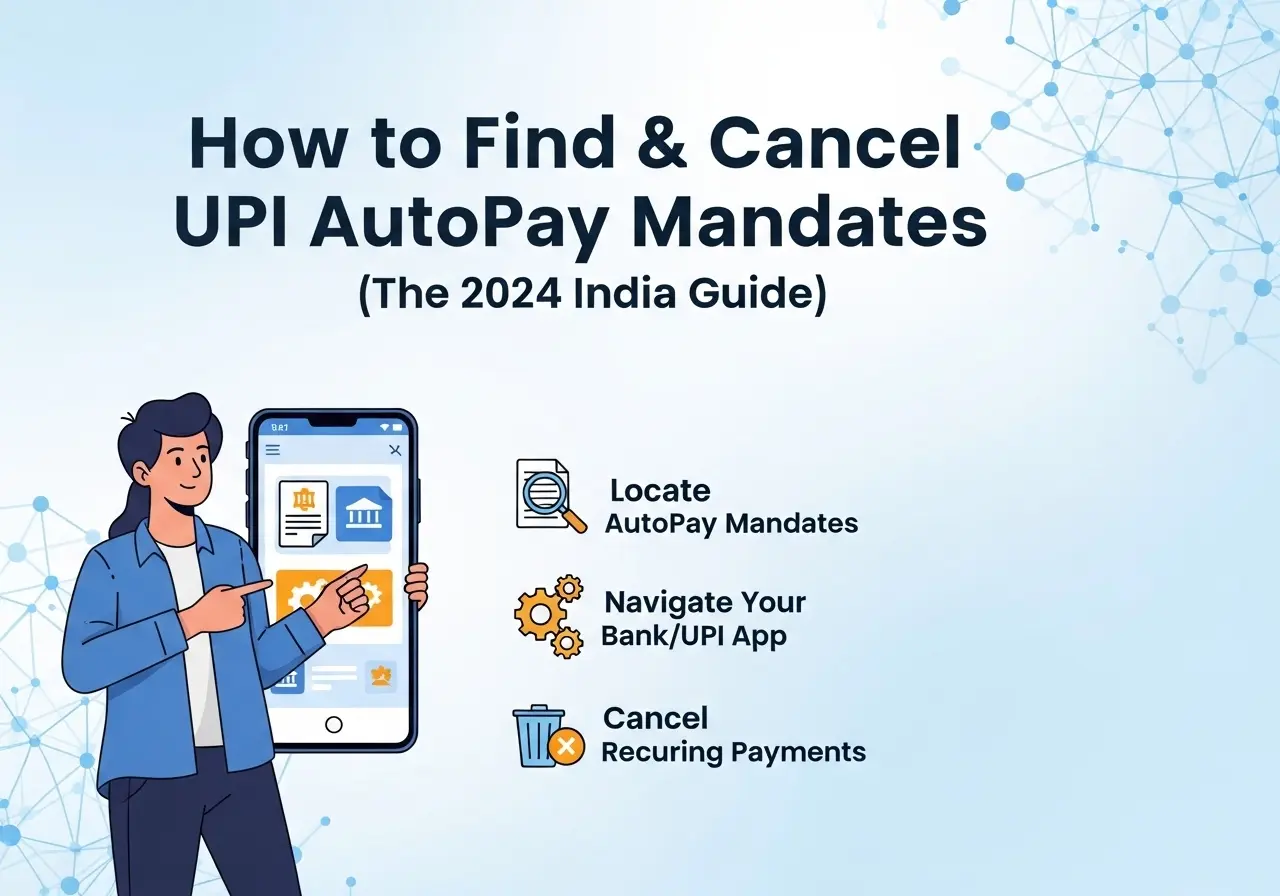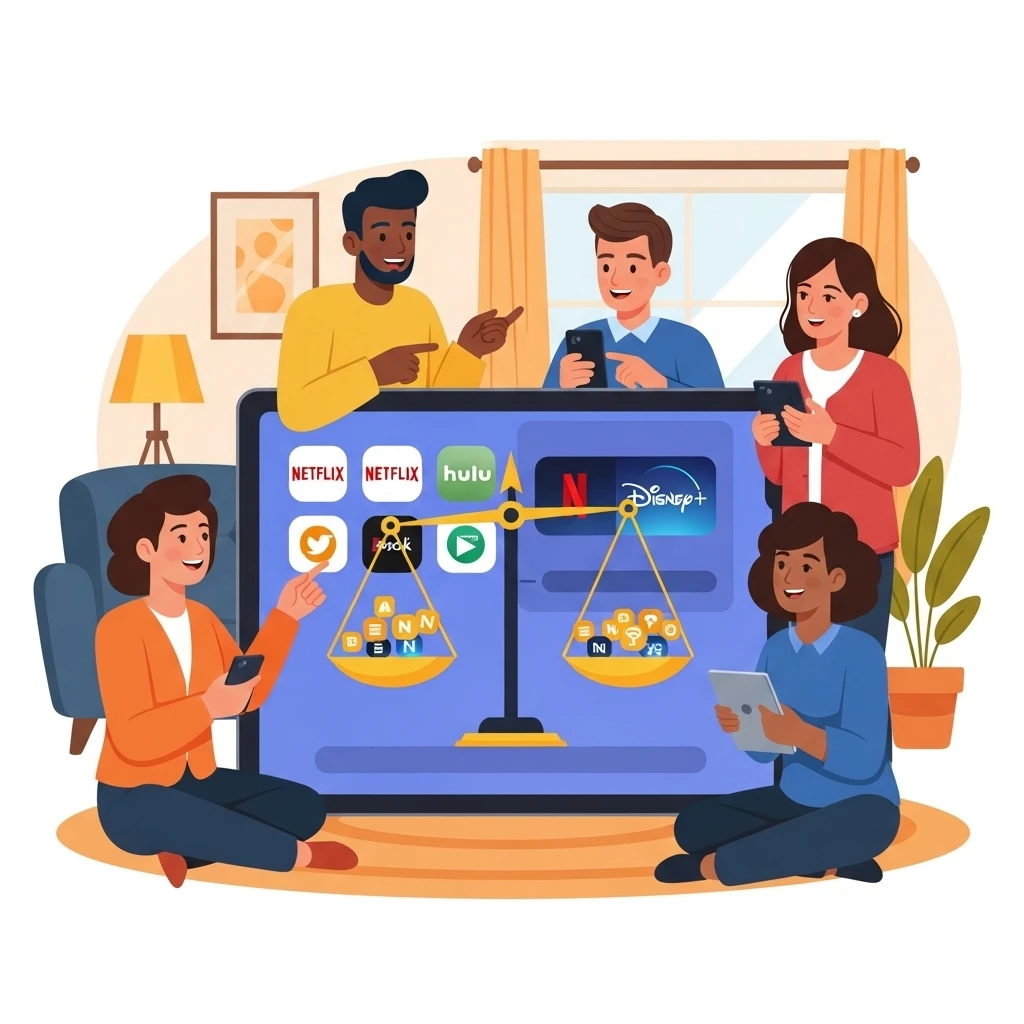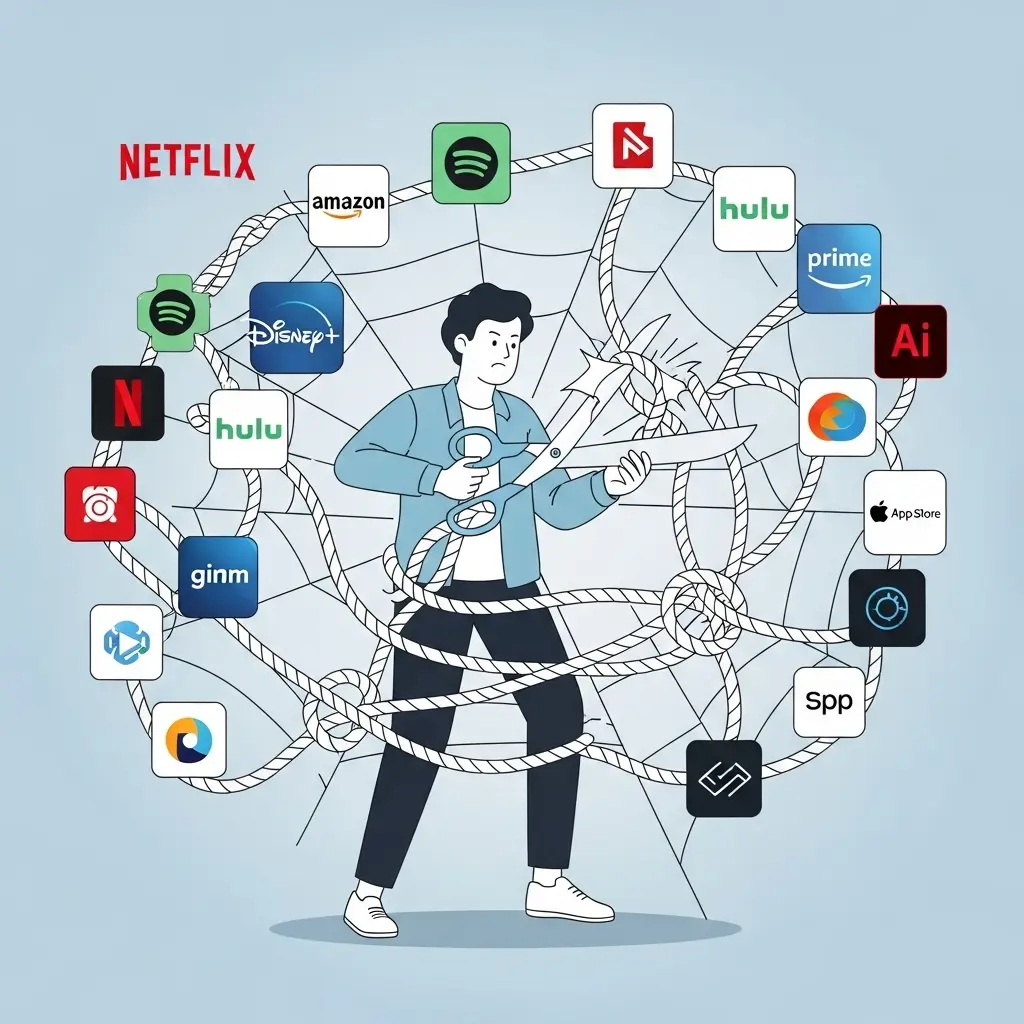How to Cancel Hostway: The Complete Guide (For Web Hosting & Vacation Rentals)
By Amandeep Singh
Founder, Cancelmates. We untangle confusing cancellations for you.
Trying to cancel Hostway can be surprisingly confusing, and for one simple reason: "Hostway" can refer to two completely different services. There's the original web hosting company founded in 1998, and there's the modern vacation rental management software.
The cancellation process for each is entirely different. This guide, created by the experts at Cancelmates, is the most comprehensive resource you'll find. We'll first help you identify which Hostway service you have, and then give you the precise, step-by-step instructions to cancel your account safely, back up your data, and avoid any unwanted charges.
First Step: Which Hostway Are You Using?
Hostway Web Hosting
If you use terms like SiteControl, VPS, dedicated server, FTP, or you bought a domain and hosting for a website, you have the web hosting service. Jump to the Web Hosting Cancellation Guide →
Hostway Vacation Rental Software
If you manage property listings, connect to channels like Booking.com or Vrbo, manage reservations, and use Stripe for payments, you have the vacation rental software. Jump to the Vacation Rental Cancellation Guide →
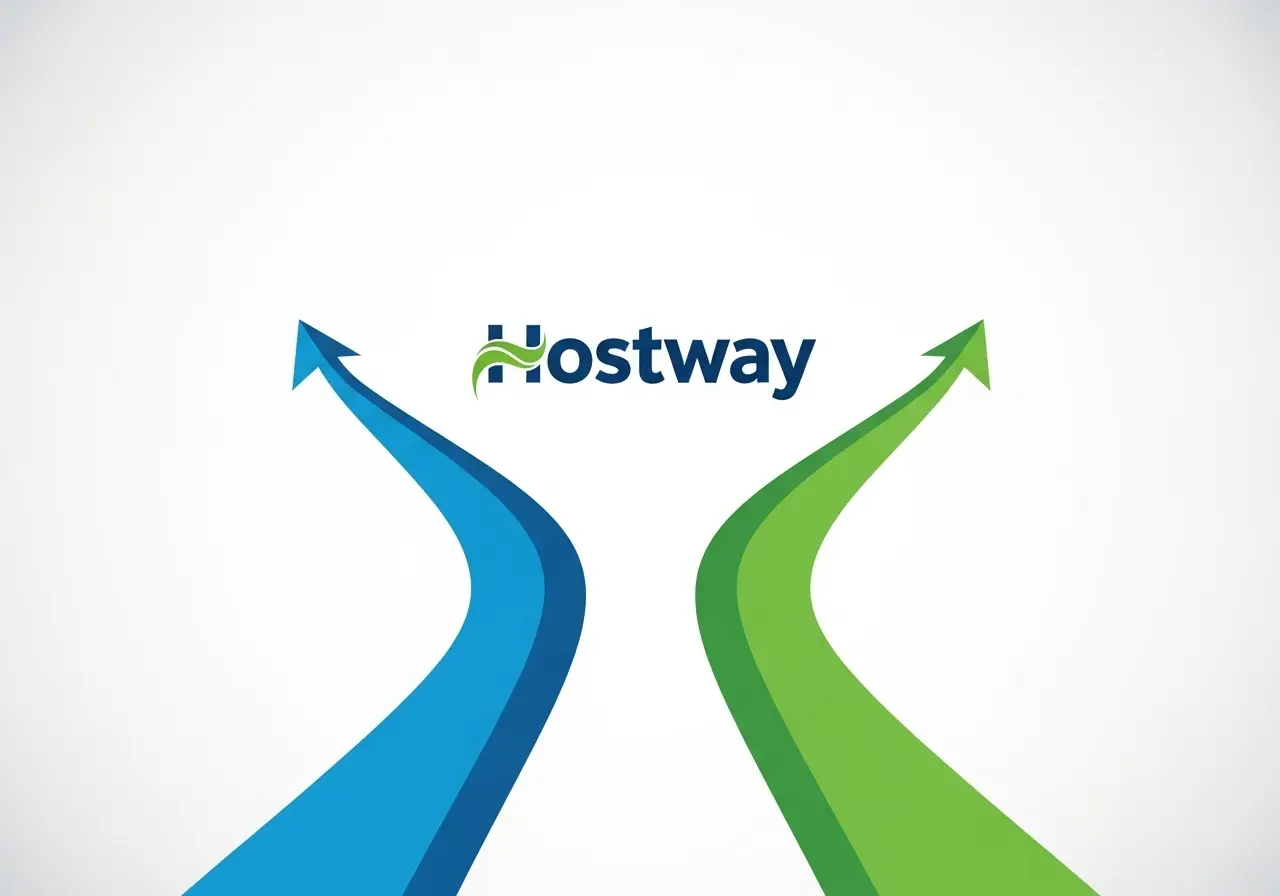
Guide 1: How to Cancel Hostway Web Hosting
This process involves their older web portal, SiteControl. The interface can feel dated, so follow these steps carefully.
CRITICAL CHECKLIST before canceling Web Hosting:
- Full Website Backup: Download all your website files via FTP or the file manager.
- Database Backup: Export all your MySQL or other databases.
- Email Backup: If you use their email hosting, save any important emails.
- Domain Transfer: If your domain is registered with Hostway, decide if you want to transfer it to a new registrar. Do this *before* you cancel your hosting.
Method A: Cancel via SiteControl Panel
- Log into Hostway: Go to the Hostway website and log into your account.
- Navigate to SiteControl: Once logged in, find the main control panel, which is called 'SiteControl'.
- Find the Account or Billing Section: Look for a menu item labeled 'Account,' 'Billing,' or 'My Services.' This area will list your active hosting plans.
- Select the Service to Cancel: Identify the specific hosting plan (e.g., Shared Hosting, VPS) you want to cancel and click the 'Manage' or 'Cancel' link next to it.
- Follow Cancellation Prompts: You will be taken to a cancellation form. You'll likely need to provide a reason for leaving and confirm your decision multiple times. Push through these retention tactics to finalize the request.
- Get Confirmation: Do not close the window until you see an on-screen confirmation and receive a confirmation email. Save this email as proof of your cancellation.
Method B: Cancel by Phone
Call Hostway support at 1-866-467-8929. Have your account information ready to verify your identity and request a confirmation email before ending the call.
Guide 2: How to Cancel Hostway Vacation Rental Software
This process is done through the modern Hostaway Dashboard and has very specific requirements you must complete first.
CRITICAL CHECKLIST before canceling Vacation Rental Software:
- Export Reservation Data: Download all necessary guest and reservation data. This data will be permanently lost after deactivation.
- Manage Final Invoices: Ensure all guest payments and your final Hostaway invoices are settled. Check your Stripe account for any outstanding fees.
- Inform Connected Channels: Be prepared for the impact on your listings on Booking.com, Vrbo, etc., once the API connection is severed.
The Official Cancellation Process
- Log into your Hostaway Dashboard.
- Go to the Settings section.
- Select Account.
-
Manually Clean Your Account (Required): Before the "Deactivate" button appears, you must:
- Disconnect/unmap all your listings from all connected channels (Booking.com, Vrbo, Expedia, etc.).
- Delete all of your listings and units from the Hostaway software.
- Delete all users associated with your account.
-
Click "Deactivate Account": Once the above steps are done, a red button to deactivate will appear. Click it.
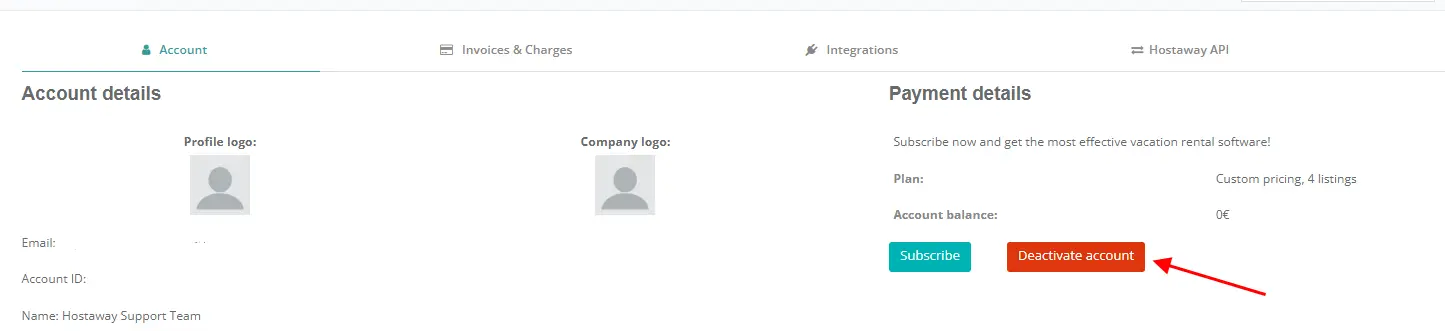
- Finalize with a Success Manager: Your request is not final yet. A dedicated Customer Success Manager will contact you to complete the process. Be sure to provide feedback and confirm the cancellation with them. The entire process can take up to 30 days to fully complete as per their policy.
Frequently Asked Questions (For Both Services)
Q: How do I know for sure my Hostway account is cancelled?
A: The only real proof is a confirmation email from Hostway stating your account has been closed. Do not assume your account is cancelled until you have this email. Save it for your records.
Q: Will I get a refund for unused time?
A: Generally, no. Hostway offers a 30-day money-back guarantee for new accounts on its web hosting service. Beyond that, neither service typically provides prorated refunds for time left in your billing cycle.
Q: Can I pause or temporarily suspend my Hostway account?
A: No. Hostway's policy does not allow for pausing or suspending an account and its billing. Your services are either active and billed, or the account is cancelled and the data deleted.
Q: [For Vacation Rentals] Why am I still being charged after I deactivated my listings on Vrbo?
A: Hostaway bills you based on the number of listings *in your Hostaway account*, not whether they are active on a channel. You must fully delete the listing from within the Hostaway software itself to stop being charged for it.
Q: [For Web Hosting] What is Hostway SiteControl?
A: SiteControl is the name of the primary control panel used for managing Hostway's web hosting services. It's where you would manage your website files, domains, and billing for that specific product line.
Q: Where can I find my past invoices?
A: For the vacation rental software, you can find them under Settings > Invoices and Charges. For web hosting, they are in the Billing section of SiteControl. It is highly recommended to download any necessary invoices for your tax or business records before you cancel.